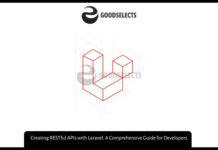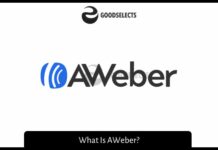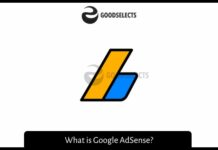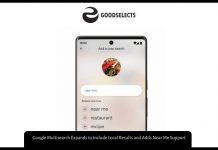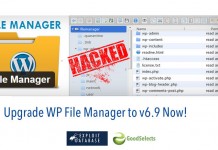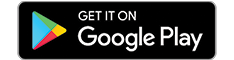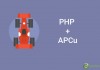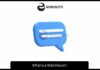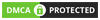Hey there! So, you want to know how to clone a repository from GitHub, huh? Well, you’ve come to the right place! Cloning a repository is a fundamental skill every developer should have under their belt. Don’t worry, it’s not as complicated as it sounds. Let’s dive right in, shall we?
First things first, what exactly is cloning? Simply put, it’s like making a copy of a repository from GitHub onto your own local machine. This allows you to work on the code, make changes, and contribute to the project. Pretty cool, right?
Why to clone repository from GitHub?
Cloning a repository from GitHub offers numerous benefits for developers and teams in the software development industry. Firstly, cloning allows for easy access to the latest version of the codebase. By cloning a repository, developers can create a local copy of the project, enabling them to work on it offline and make changes without affecting the original code. This promotes collaboration and flexibility, as multiple developers can clone the repository and work on different features simultaneously.
Secondly, cloning from GitHub ensures code consistency and version control. GitHub provides a robust version control system that allows developers to track changes, manage different code branches, and easily merge modifications. This promotes a structured approach to development, making it easier to review and revert changes if needed. By cloning the repository, developers can ensure they are working with the most up-to-date version of the codebase, reducing the risk of compatibility issues and conflicts.
Lastly, cloning from GitHub enables developers to contribute to open-source projects and benefit from a vast community of developers. GitHub hosts millions of
Steps to Clone a Repository From GitHub
Alright, let’s get started. Here’s a step-by-step guide on how to clone a repository from GitHub:
Step 1: Find the Repository
The first thing you need to do is find the repository you want to clone. Head over to GitHub and search for the repository using the search bar at the top of the page. Once you’ve found it, open the repository’s page.
Step 2: Copy the Repository’s URL
Now that you’re on the repository’s page, look for the green “Code” button. Click on it, and a dropdown menu will appear. You’ll see a URL, which you need to copy. Simply click the copy icon next to it, or manually highlight and copy the URL.
Step 3: Open Your Terminal
Next, open your terminal or command prompt. Don’t be intimidated, it’s just a fancy name for a text-based interface. If you’re on a Mac, you can find the Terminal app in the Utilities folder. If you’re on Windows, you can search for “Command Prompt” or “Git Bash” in the Start menu.
Step 4: Navigate to Your Desired Folder
Using the terminal, navigate to the folder where you want to clone the repository. You can use the “cd” command followed by the folder’s path. For example, if you want to clone the repository into a folder called “my-project,” you would type: cd path/to/my-project
Step 5: Clone the Repository
Finally, it’s time to clone! In the terminal, type “git clone” followed by the URL you copied earlier. It should look something like this: git clone https://github.com/username/repo.git. Press Enter, and voilà! You’re cloning the repository.
Step 6: Explore and Contribute
Congratulations! You’ve successfully cloned a repository from GitHub. Now you can explore the code, make changes, and contribute to the project. Just head into the cloned repository’s folder and start coding away.
Remember, cloning a repository allows you to have your own local copy. It’s important to note that any changes you make won’t affect the original repository unless you push those changes back to GitHub. This helps maintain the integrity of the original project.
Well, that’s it! You now know how to clone a repository from GitHub. It’s a valuable skill to have as a developer, and it opens up a world of possibilities. So, go ahead and start exploring, learning, and sharing your coding prowess with the GitHub community. Happy coding!